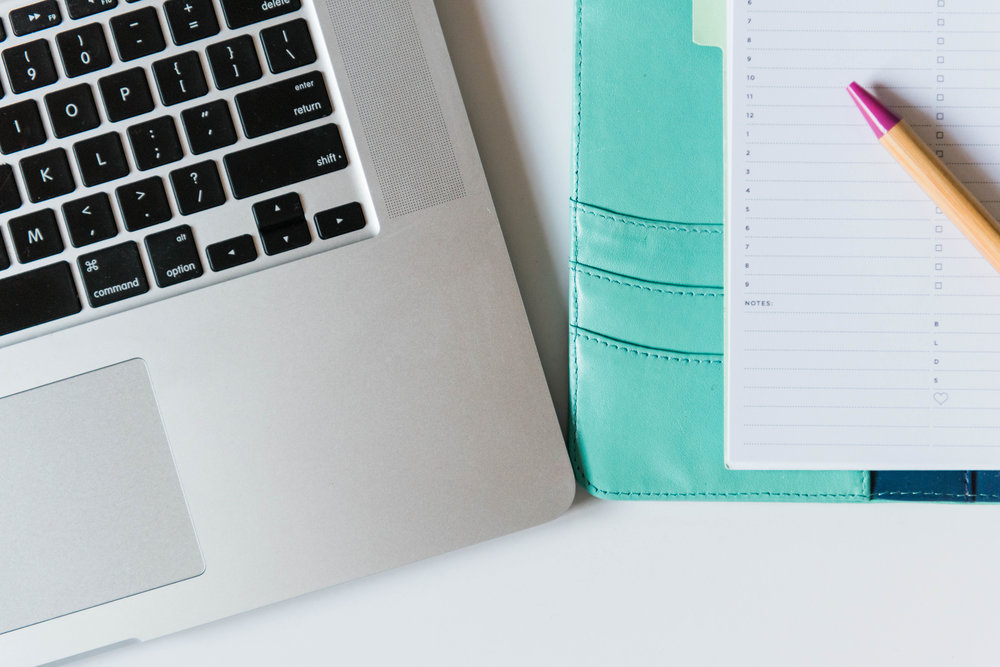
Raise your hand if you find nothing but pure joy in the image below?!
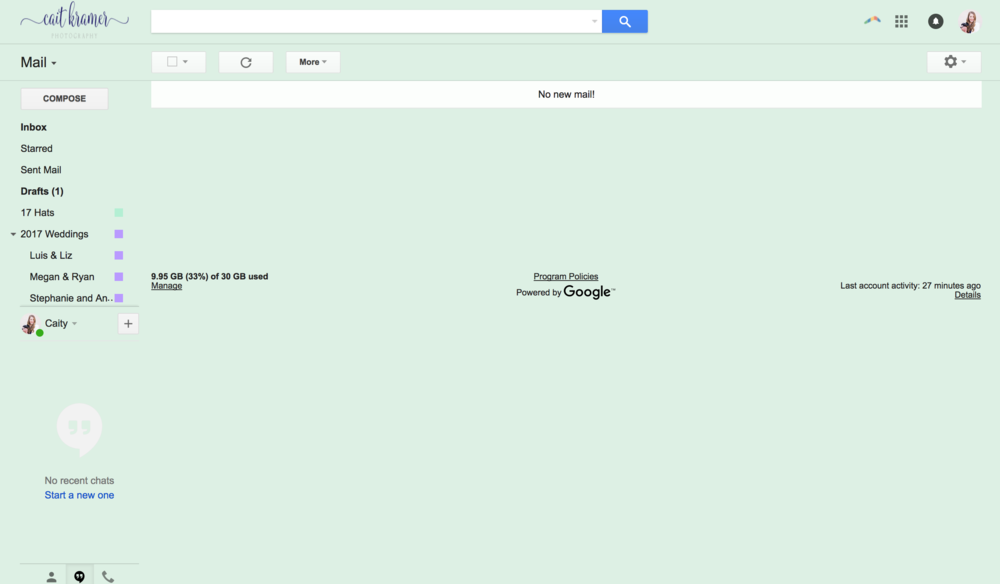
There’s just something about a clean and clear inbox that makes my heart SO happy! I became a raving Gmail/Google Tools fan in college, and ever since, it has been such a powerful tool for helping me stay on top of emails and to-do’s. I know you all know the feeling of being swamped by a chaotic inbox {that usually leads to slamming a laptop closed}, followed by 20 minutes of procrastinating only to repeat the process over and over.
Life is crazy, and I am constantly looking for tools to streamline my efficiency while also improving client experience and personal productivity. Like I said before, Gmail has literally become my best friend throughout the years, and we’re only becoming closer as time goes on! I’m slowly but surely learning how to best maximize it’s potential, so stay tuned for more Gmail inspired productivity blog posts in the future. Today, I wanted to share a few tips and tricks that I have been utilizing recently to help you make Gmail work FOR you not just with you!
{please note…this is not a paid post or endorsement of any of the apps or products below. These are simply tools that I have found to be extremely helpful. Enjoy!}
Boomerang
Raise your hand if you’re like me and tend to find yourself answering emails at the weirdest times of the day and night? There’s nothing wrong with that…getting work done at times that work in your busy calendar is so important…but put yourself in your clients’ shoes. Receiving prep emails or contracts to sign at 2AM on a Tuesday night may be a little off-putting, right?
Enter Boomerang–a Gmail app that has saved me from forgetting to press send in the morning on an email many-a-time! This cool little Gmail add-on app allows you to draft out an email, and then by pressing the “Send Later” or button, you can select the date and time that you want the email to go out. So cool! If you don’t have Boomerang running on your Gmail account already, set it up ASAP.
Archive DON’T Delete {and use your labels!}
I save every bit of communication {aside from obvious spam and some marketing emails} that comes through my inbox…client inquiries, newsletters and educational materials from other photogs, questions and responses that clients send me, emails from my parents with sweet pictures of our puppy, everything…just because I never know when I may need an email address or bit of information that I was sent. Just the other day, I was trying to search high and low for an email address from 2012! It was before I had learned the beauty of archiving emails, and I couldn’t find it anywhere. Whomp.
So, lesson learned: Set up your filters/labels, color code and sort them in a way that makes sense to you, and get your inbox organized! {I could do an entire post on my label/filtering system…and maybe I will someday! But for today, I will keep it super short}.
I personally have “Parent Folders” for all major parts of my business. Under each category, I get a little more specific. For example, I sort all of my weddings by year AND by the couple. Each wedding gets its own folder, so I always know where to find our communication!
{To set up labels, go to settings and select the labels tab. From there, add, organize and nest labels to your heart’s content! Use the icon that looks like a little filing folder to move emails to your specific labeled folders.}
Canned responses
You guys…I just found this feature, and I’m pretty much face palming myself for never knowing about it before now! How many times do you draft and redraft emails to clients, only to press send and realize that you forgot to include some super vital information? For a while, I was saving email drafts on a notes document and would copy/paste information into Gmail, and things were getting lost and jumbled, and it was just an all around crazy mess!
Enter canned responses, which has taken so much time off of my workflow! I used this article when setting them up initially, and have been SO happy ever since {though I still am building out my response library!}. In short, canned responses are pre-drafted email templates that can be placed into the body of an email with the touch of a button. I use canned responses as a way to create the bare bones for a lot of my client communication {so don’t worry, friends! Each email you receive has been drafted by me and then customized to meet your needs!}. I want to make sure each of my clients’ experience is outstanding, and I truly believe that clear communication is the basis of that.
Yes, I do tailor each email I press send on. But, I have been loving this bare bones starting point, and it has alleviated so much “is this email ready to be sent” anxiety. It is so great to know that I won’t forget to send vital information to clients {because it is already drafted out!}, and at the same time, I am able to input session/event specific information and can answer any client questions because each canned response is able to be edited prior to sending it out! Such a win-win.
Bonus tip: If you are looking to clean up your email subscritpions check out unroll.me.
I’m listing this tip as a bonus because, while it’s not exactly Gmail, it sure has navigating made my various Gmail accounts so much easier! For a while, it seemed like all of my email addresses were being inundated with crazy amounts of marketing emails. {But actually…I got behind on archiving for one day, and came back to 50+ emails to sift through. Talk about overwhelming!} I have the emails that I love to read daily, and others that I could go without. I was looking for a way to clean up my subscriptions and, after a quick Google search, along came unroll.me. I feel like it would be super dramatic to say this site changed my life buuuut….
It truly is amazing! You simply enter your email information, and it runs some super cool scans on the back end to determine the sites you subscribe to. From there, you are given a list of your email subscriptions and are able to sort through and decide which email lists you would like to keep and which you would like to unsubscribe from. You are even able to go through and bulk delete emails from your inbox. Did I mention it is absolutely free?! If you’re overwhelmed by promotions, I highly recommend running your email through this little program. It helped de-clutter my inboxes so much.
Gmail is SUCH a powerful tool, and I so encourage you to use it to your advantage! I’m just learning to maximize efficiency in my workflow, but so far, these tips and tricks have really helped me make strides to be more productive with my time, especially when it comes to answering emails!
What are some of your favorite email productivity tips and tricks? I’m always looking for ways to improve my own processes. Share them in a comment below!